How to Fix the Unmountable Boot Volume Error Message in Windows XP?
A common error that occurs with the Windows XP operating system (OS) that results in a system crash is the unmountable boot volume error message. When the error occurs, it is an indication the OS is having difficulty starting or booting from the computer’s “C” drive. Due to the maturity of the Windows XP OS, the problem can be troubleshot and corrected without having to enlist professional assistance in most cases.
The unmountable boot volume error is commonly thrown when a hard drive has been connected with the wrong IDE cable. This can occur when changing out old hard drives on computer’s still running Windows XP when using a standard 40-wire connector cable to connect an UDMA (Ultra Direct Memory Access) drive. Additionally, if the computer’s BIOS settings are configured to force the PC to use the faster UDMA modules, the error can occur requiring you to reconfigure the BIOS to load the default, “fail-safe” settings. Finally, a corrupted BOOT.ini file located in the root directory of the computer file system or boot drive can result in the error being thrown.unmountable boot volume windows xp fix How to Fix the Unmountable Boot Volume Error Message in Windows XP?
Steps to Fix the Unmountable Boot Volume Error Message in Windows XP
Step 1 – Restart the computer with the Windows XP boot disks inserted into the CD/DVD drive after verifying the correct hard drive IDE cable is being used on your computer.
Step 2 – At the Windows XP Welcome screen, press the “R” key to initiate the Windows XP Recovery Console Repair Utility application.
Step 3 – On multiple-boot capable computers, choose the Windows XP installation requiring repair on the subsequently displayed screen.
Step 4 – If prompted, enter the administrator password for the computer. If no prompt is displayed, select the default menu options to proceed with the repair.
Step 5 – Enter “CHKDSK/R” at the DOS command prompt followed by pressing the “Enter” key.
Step 6 – Enter “exit” at the DOS prompt followed by the pressing the “Enter” key after the CHKDSK utility finishing running on your computer.
Step 7 – If the error is thrown upon reboot, repeat steps 1-4. Then, enter the “fixboot” command at the MS DOS prompt. The FIXBOOT command will then write a new partition boot sector to the Windows system partition.
Step 8 – Restart your computer and the Unmountable Boot Volume Error will be corrected.
A common error that occurs with the Windows XP operating system (OS) that results in a system crash is the unmountable boot volume error message. When the error occurs, it is an indication the OS is having difficulty starting or booting from the computer’s “C” drive. Due to the maturity of the Windows XP OS, the problem can be troubleshot and corrected without having to enlist professional assistance in most cases.
The unmountable boot volume error is commonly thrown when a hard drive has been connected with the wrong IDE cable. This can occur when changing out old hard drives on computer’s still running Windows XP when using a standard 40-wire connector cable to connect an UDMA (Ultra Direct Memory Access) drive. Additionally, if the computer’s BIOS settings are configured to force the PC to use the faster UDMA modules, the error can occur requiring you to reconfigure the BIOS to load the default, “fail-safe” settings. Finally, a corrupted BOOT.ini file located in the root directory of the computer file system or boot drive can result in the error being thrown.unmountable boot volume windows xp fix How to Fix the Unmountable Boot Volume Error Message in Windows XP?
Steps to Fix the Unmountable Boot Volume Error Message in Windows XP
Step 1 – Restart the computer with the Windows XP boot disks inserted into the CD/DVD drive after verifying the correct hard drive IDE cable is being used on your computer.
Step 2 – At the Windows XP Welcome screen, press the “R” key to initiate the Windows XP Recovery Console Repair Utility application.
Step 3 – On multiple-boot capable computers, choose the Windows XP installation requiring repair on the subsequently displayed screen.
Step 4 – If prompted, enter the administrator password for the computer. If no prompt is displayed, select the default menu options to proceed with the repair.
Step 5 – Enter “CHKDSK/R” at the DOS command prompt followed by pressing the “Enter” key.
Step 6 – Enter “exit” at the DOS prompt followed by the pressing the “Enter” key after the CHKDSK utility finishing running on your computer.
Step 7 – If the error is thrown upon reboot, repeat steps 1-4. Then, enter the “fixboot” command at the MS DOS prompt. The FIXBOOT command will then write a new partition boot sector to the Windows system partition.
Step 8 – Restart your computer and the Unmountable Boot Volume Error will be corrected.
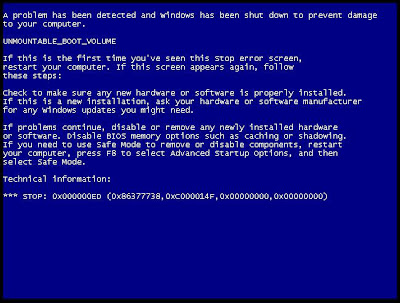
0 comments:
Post a Comment